There are 2 methods to fix the Network Timeout issue for Google Chrome. Please try method 1 and if method 1 does not resolve the issue, then please scroll down and try method 2.
Method 1:
1. Click the 3 vertical dots to the top right of the internet browser.
2. Click More tools.
3. Click Extensions.
Click image to enlarge
4. Enable Kaspersky Protection by clicking the "Toggle switch". When Kaspersky Protection is enabled the "Toggle switch" will turn blue as seen in the picture below:
Click image to enlarge
Method 2:
1. Open Kaspersky Internet Security.
2. Click the "Settings" icon.
Click image to enlarge
3. Click "Additional" in the left menu.
4. Click "Network".
Click image to enlarge
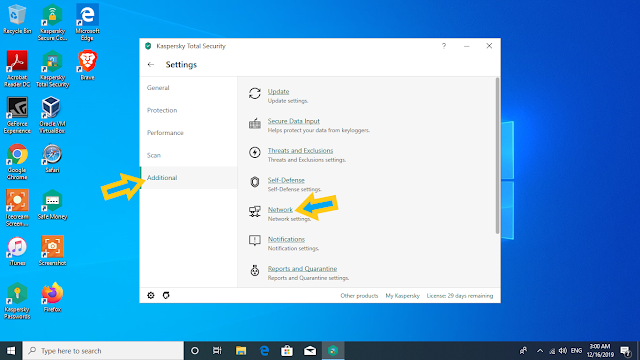
5. In the "Traffic processing" section, uncheck the box that says
"Inject script into web traffic to interact with webpages" by clicking
on it.
Click image to enlarge
6. When another window box appears, click on "Continue" button.
Click image to enlarge
7. Click the "x" on the top right to close Kaspersky Internet Security.
Click image to enlarge
8. Open Google Chrome.
9. Click the 3 vertical dots to the top right of the internet browser.
10. Click "More tools".
11. Click "Clear browsing data...".
Click image to enlarge
9. Click the box to check mark "Cookies and other site date" and
"Cached images and files".
10. Click "Clear data" button.
Click image to enlarge
Members should now be able to use JustSnipe without any issues. If the issue still occurs, please contact and send us screenshots of the issue to support@justsnipe.com.
Thank you,
JustSnipe Support
=====








No comments:
Post a Comment