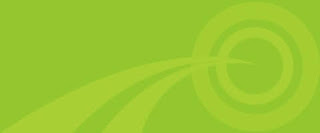If you receive a message showing that Web Notifications are currently blocked in your browser. Without these notifications, you might miss out on crucial updates that could affect your auction strategies and outcomes.
Why Are Notifications Blocked?
Notifications can be blocked due to browser settings either set by you or by default. This might result in:
- Missing timely alerts when your snipe amount is lower than the current auction price.
- Losing out on opportunities to adjust your bids and secure your desired items.
How to Unblock Notifications
Unblocking JustSnipe Web Notifications is straightforward. Here's how you can enable them in various browsers:
Chrome:
- Click on the view site information icon in the address bar.
- Find the 'Notifications' setting and toggle to 'Allow'. Then reload the page.
Edge:
- Click on the lock icon in the address bar.
- Find the 'Notifications' setting and change to 'Allow'. Then reload the page.
Firefox:
- Click on the lock icon in the address bar.
- Find the 'Send notifications' setting and remove 'Blocked'. Then Reload the page.
Safari on macOS:
- Go to 'Safari' on the menu bar.
- Click 'Preferences / Settings'.
- Click on the 'Websites' tab.
- Select 'Notifications' on the sidebar.
- Find JustSnipe and select 'Allow' from the dropdown menu.
Ready to Dive in?
Need Further Assistance?
If you're still facing issues or using a different browser, our support team is here to help. Ensuring you receive JustSnipe Web Notifications is crucial for a seamless auction experience, and we're committed to helping you every step of the way.