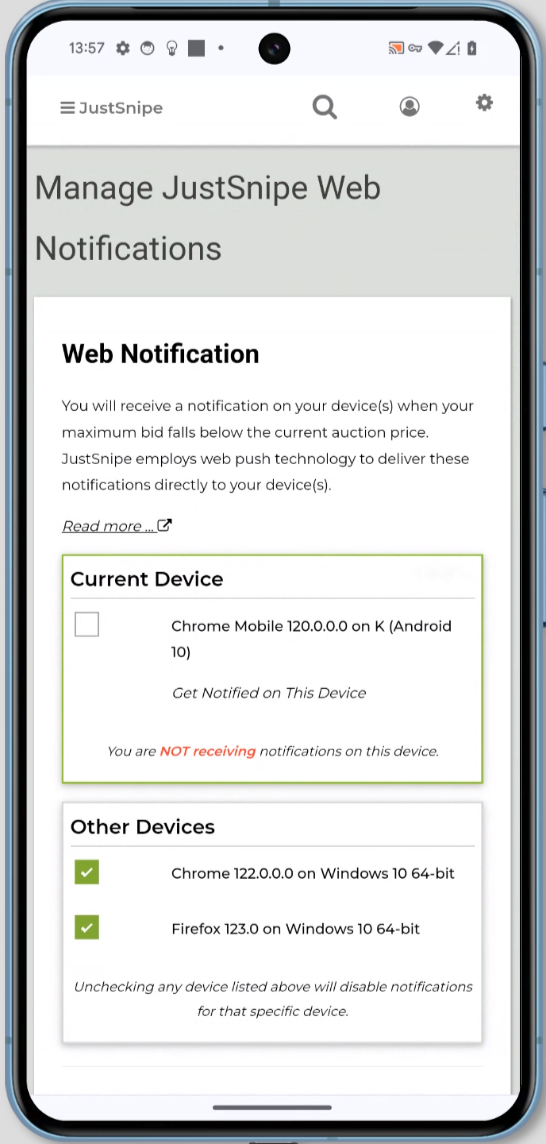Some of you may have encountered non-functioning notification banner while using our web application installed as
a Progressive Web App (PWA) through
Google Chrome. We understand the frustration and inconvenience this may have caused, and we're here to shed some
light on the situation and offer guidance.
Quick Fix:
Try updating your Chrome browser (on Windows) to be at least Version 122.0.6261.112
The Issue: Non-functioning Notification Banner
Some of you may have noticed that when clicking on notifications
received
from our PWA app installed through Google Chrome, you're not being redirected to the intended
URL. This issue arises only when you install our web application as a PWA through Google
Chrome.
However, rest assured, if you access our application through the
browser without installing it as a PWA, everything
functions as expected.
What This Means for You:
We recognize that this hiccup may disrupt your workflow and impact your user experience. We sincerely apologize
for
any inconvenience this may have caused. We understand the importance of seamless navigation and functionality
within
our application, and we're working diligently to address this issue
What We're Doing About It:
Our team is actively investigating the root cause of this problem. We're collaborating with Google Chrome's
support
team to identify a solution and ensure that notifications function as intended for all our users. Your
experience is
our top priority, and we're committed to resolving this issue promptly.
What You Can Do:
While we address this issue, we recommend the following steps to minimize its impact.
If you prefer using Google Chrome, you can opt-out of using our web
application as a Progressive Web App (PWA).
Instead, simply access our website through plain Chrome to continue receiving notifications.
This bypasses the problem encountered with PWAs in Chrome.
Alternatively, you can utilize Microsoft Edge as your browser of choice. Install our web application
through the Edge browser, and you'll find that notifications function seamlessly without any issues.
Edge provides a reliable alternative where notifications work as
intended.
We're Here for You:
Your satisfaction and trust are paramount to us. We appreciate your patience and understanding as we work to
resolve
this issue. If you have any questions, concerns, or feedback, please don't hesitate to reach out to our support
team. We're here to assist you in any way we can.
Thank you for your continued support and for being a valued member of our community.
JustSnipe Support
support@justsnipe.com
=====