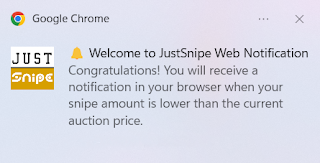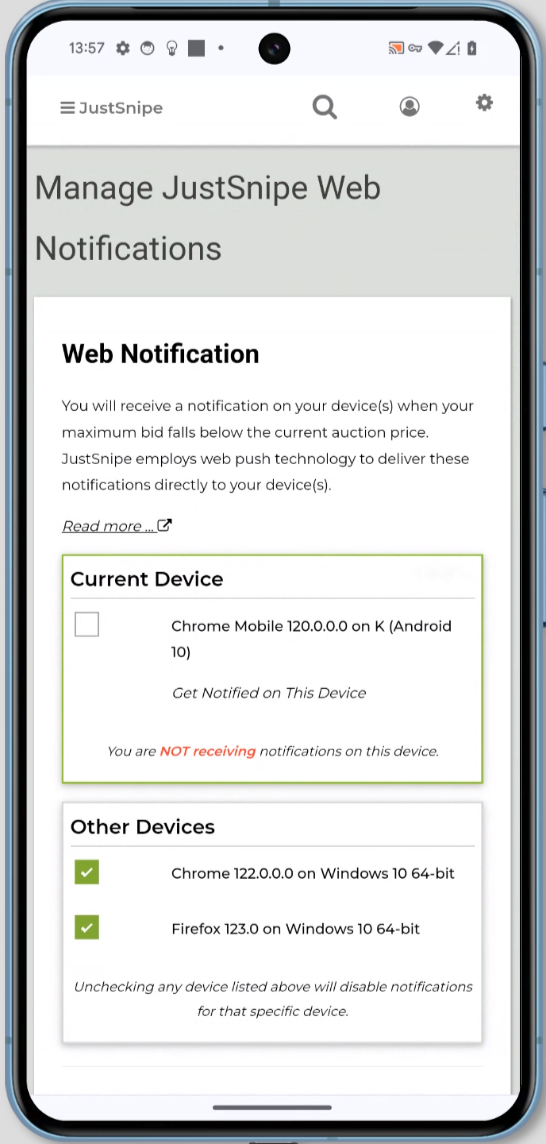Currently, all leading web browsers offer support for web push
notifications. This feature extends to browsers on mobile platforms like
Android, iPhone, and iPad, enabling them to receive notifications in a
manner akin to apps. Below is a list of browsers that are compatible
with web push notifications.
Supported Browsers and Devices
| Browser
|
Windows-PC |
macOS
|
iPhone/iPad |
Android
|
|
Chrome |
YES
|
YES
|
NO |
YES
|
|
Firefox *** |
YES
|
YES
|
NO |
YES
|
|
Safari |
NO |
YES **
|
YES *
|
NO |
|
Microsoft Edge |
YES
|
YES
|
NO |
YES
|
|
Opera |
YES
|
YES
|
NO |
YES
|
Please note that Incognito Mode or Private Browsing Mode do not support Web
Notification.
Minimum Support by Browser
| Browser
|
Version
|
|
Google Chrome |
50+ |
|
Mozilla Firefox *** |
47+ |
|
Safari on macOS |
16+ |
|
Safari on iPhone/iPad |
16.4+ |
Source: https://developer.mozilla.org/en-US/docs/Web/API/PushEvent/PushEvent
( * ) For iPhone and iPad
Your device needs to be at least iOS version
16.4 and you
need to add our website to your Home Screen. You can follow instructions
on the setting page or visit the following link for details
... Read more ...
( ** ) For macOS
Your device needs to have at least Safari version 16. If your macOS
doesn't support
Safari version 16, consider installing Chrome to receive notifications.
... Read more ...
( *** ) For Firefox
Often times, the Firefox browser is not a reliable choice for web push notifications. From our testing, we've
observed that Firefox tends not to display web notifications if the browser is not actively in use. We do not
recommend using Firefox for web notifications. If you choose to do so, please note that you may not receive
notifications as expected.
Turning on JustSnipe Notifications keeps you updated with instant alerts on auction prices,
especially when they surpass your maximum bid. The setup process can differ based on
your device, browser, and operating system.
Choose your device from the list below and follow the specific instructions given in
the associated link.